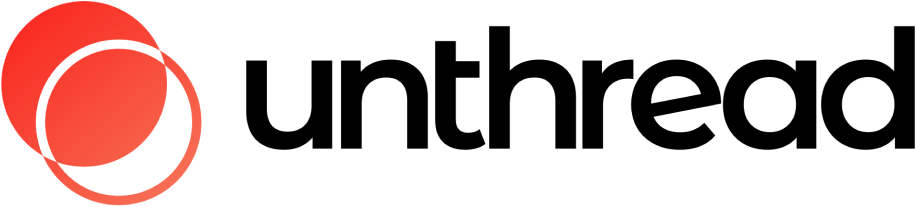Skip to main contentUnthread can help you solve customer issues right from Slack instantly, but there are times when you’ll need to create tasks for your team members. This can be a bug report or a feature request that you’d want to link to a customer conversation. With Unthread’s task management integrations, you can create & link these tickets to your conversations without leaving Slack.
Supported Task Managers
We integrate with the following task managers today:
- Linear
- Asana
- Jira
- GitHub Issues
- ClickUp
- Height
- Shortcut
- Monday.com
How Task Management Works
From the “Edit Conversation” screen, you’ll have the option to add a task.
You can opt to create a new task or link to an existing one in your backlog. When you create a new task, we’ll automatically link the Slack thread and the Unthread conversation to the ticket details.
When you Triage a conversation, you’ll see tickets linked to that conversation, and you have the ability to add more or mark them as complete right from the overflow options.
When tasks are completed, you’ll see the status update in Slack, and the owner of the conversation will be notified so they can let the customer know.
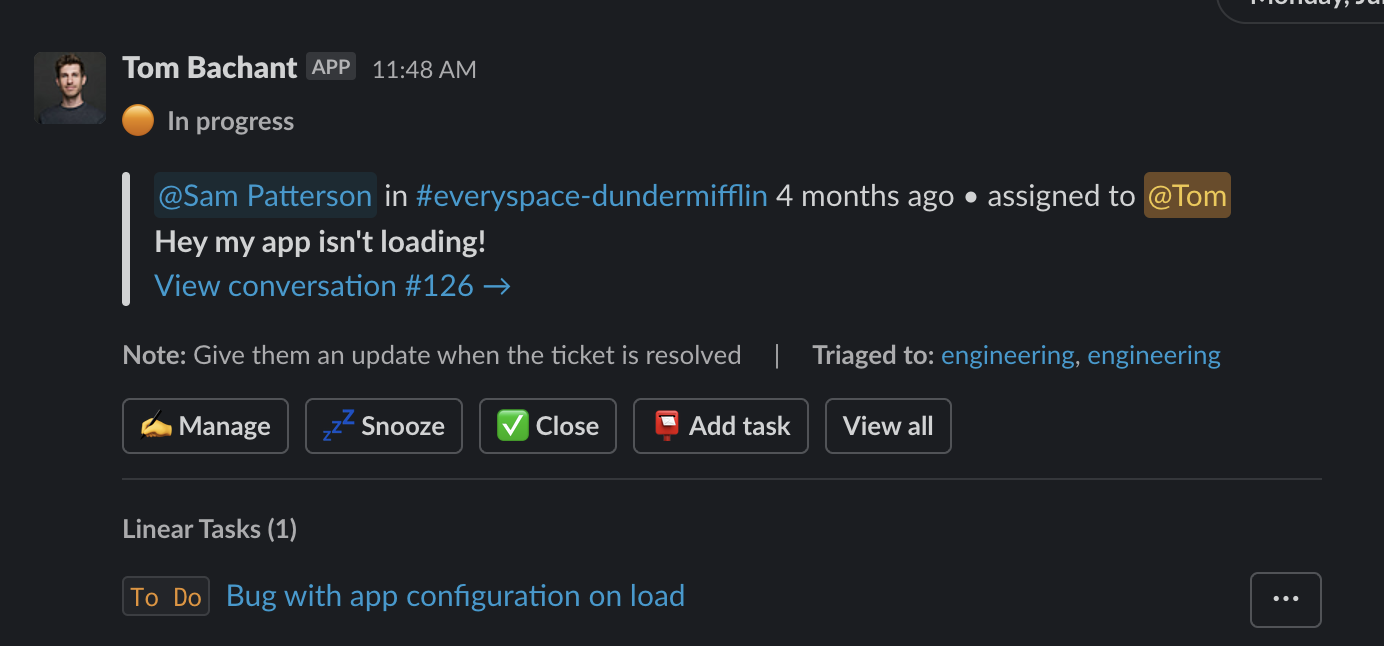
Linking Existing Tasks
If you have existing tasks that you’d like to link to an Unthread conversation, there are many ways to do this – simply pick the one that fits your workflow the best.
To link tasks manually:
- Paste the link or ID of the task into the Unthread Slack or web dashboard
To link tasks ✨magically✨, any of the following will link a task to your Unthread conversation:
- Use your favorite task management Slack app (like the Linear or Jira Slack app for example) and create a task from the thread. Unthread will detect any matching conversations and automatically link!
- Add a comment to an existing task that includes the Slack thread link or the Unthread link
- Paste a link to the task (in the Linear or Jira dashboard for example) into the triage thread for that conversation, and Unthread will detect and link the task
Notifications & Automations
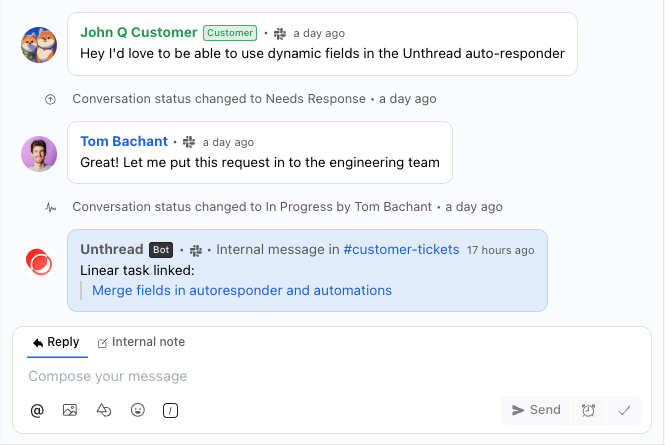 Unthread can automatically sync comments, update conversations, and more based on the status of tasks in your task manager.
Here are just some of the automations you can set up:
Unthread can automatically sync comments, update conversations, and more based on the status of tasks in your task manager.
Here are just some of the automations you can set up:
- Automatically sync all comments from the main Slack thread or the triage thread to the task manager
- Automatically sync all comments from the task manager back to the conversation
- Automatically close a task when a conversation is marked as resolved
- Automatically add a follower to a task when a conversation is assigned to someone
- Automatically notify conversation owners when a task is updated
- Automatically post status changes from the task manager to the triage thread
Getting Access
Task manager integration is available for Startup plans and above. Visit the “Apps & Integrations” section in your Unthread settings to get started!
Setup Instructions
Head over to “Settings” > “Apps & Integrations”, and find your task manager. You’ll see a “Configure” button to prompt you to set it up.
For most of our supported task managers, getting setup simply requires approving Unthread to access the task manager’s API. For some task managers, there are additional steps required to get setup. Please follow the instructions below for your task manager:
FAQ
-
Can I use my task manager’s Slack app to create tasks instead of the Unthread app?
- Yes, you can. As long as a task contains a link to a Slack message that is part of an Unthread conversation, that task will be automatically linked in Unthread. This will happen whether you create the task within your task manager’s web app or through their Slack app. You can even add a comment with the URL of a Slack message to link an existing task.
-
Can I add tags and labels to tasks created from Unthread?
- The Unthread app only supports the most basic task fields for each task manager. If you would like to add more fields, you can do so by creating a task in your task manager’s Slack app which may support more options specific to that task manager.
-
I don’t see my task manager listed – can you support it?
- We’re always looking to add more integrations. If you’d like to see your task manager supported, please let us know on our Slack Connect channel.
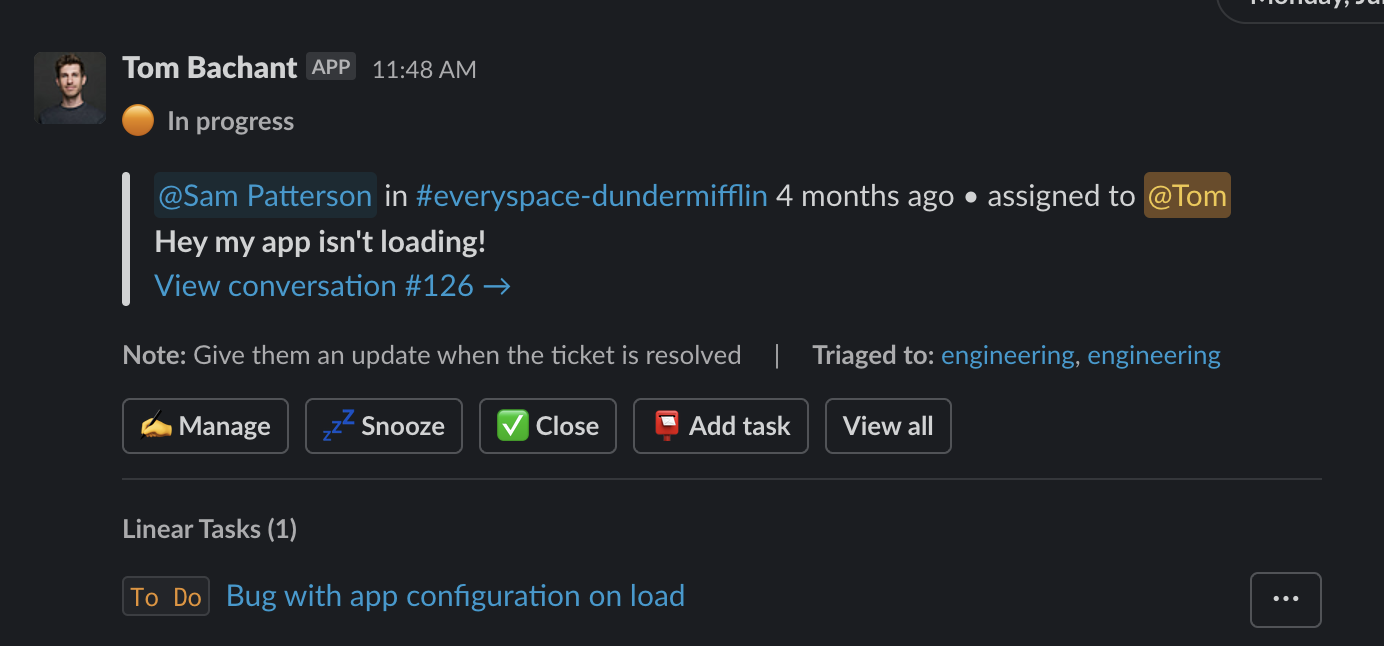
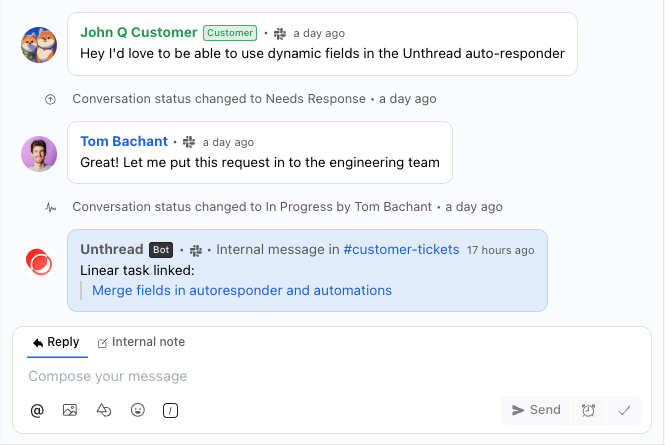 Unthread can automatically sync comments, update conversations, and more based on the status of tasks in your task manager.
Here are just some of the automations you can set up:
Unthread can automatically sync comments, update conversations, and more based on the status of tasks in your task manager.
Here are just some of the automations you can set up: