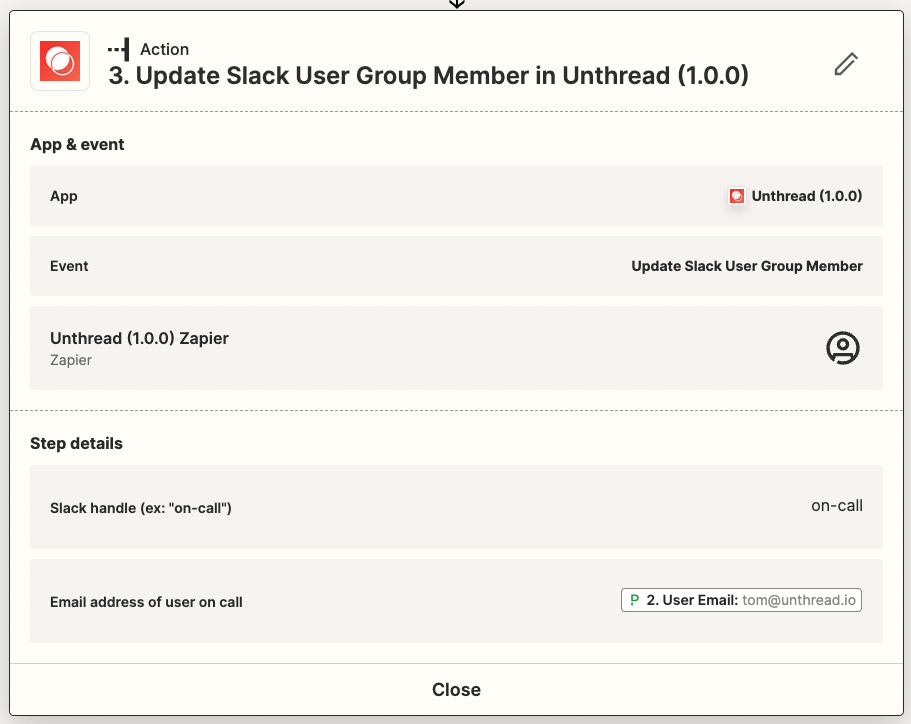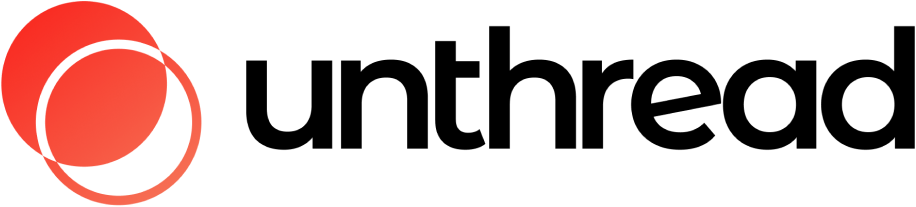Sync On-call Schedules
If you’re using PagerDuty to manage on-call rotations, you can integrate them into Unthread to dynamically set default assignees of new conversations.Approach 1: Use a Pre-built Zapier Template
Difficulty:Easy
Technical skills: Low
If you haven’t already, enable the Unthread app in Zapier by following these steps to activate on your account.
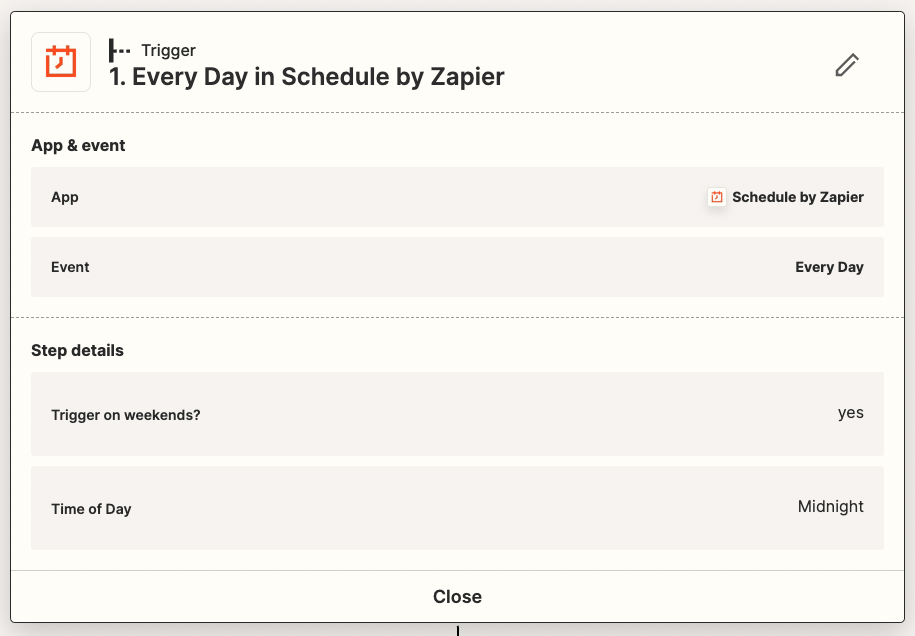
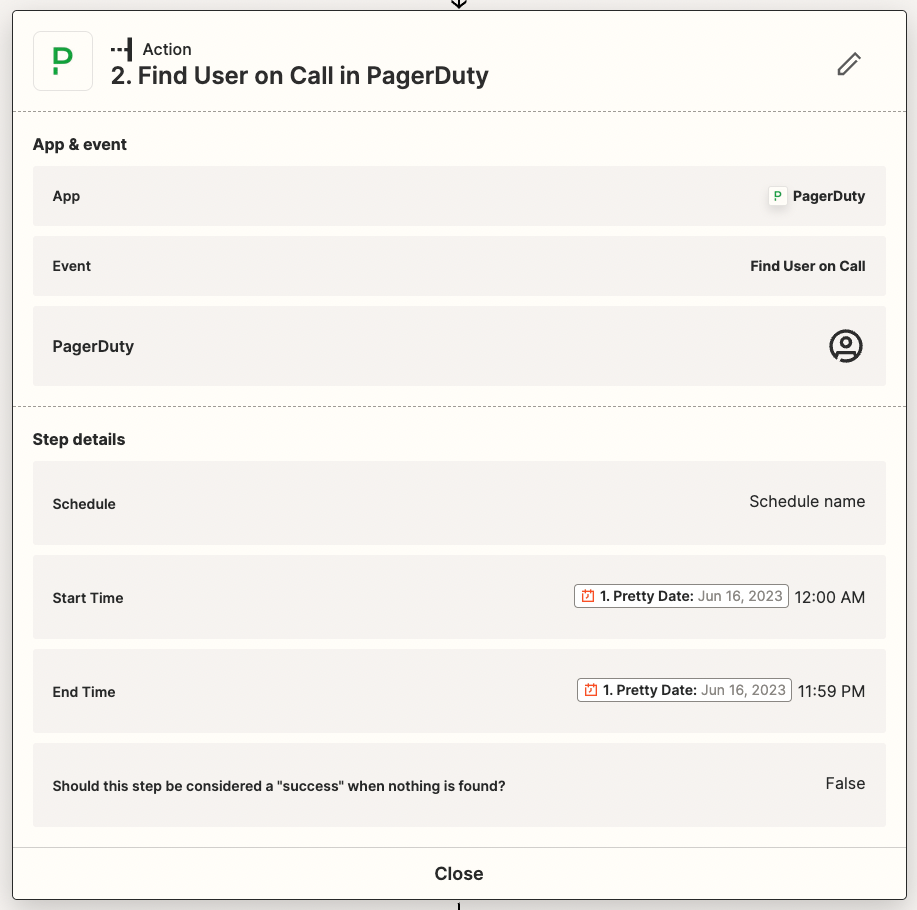
- Slack handle: the name of the user group (e.g. if you use @support-on-call, enter “support-on-call”).
- Email address of user on call: this should be the email address of the user on-call found in the 2nd step from PagerDuty