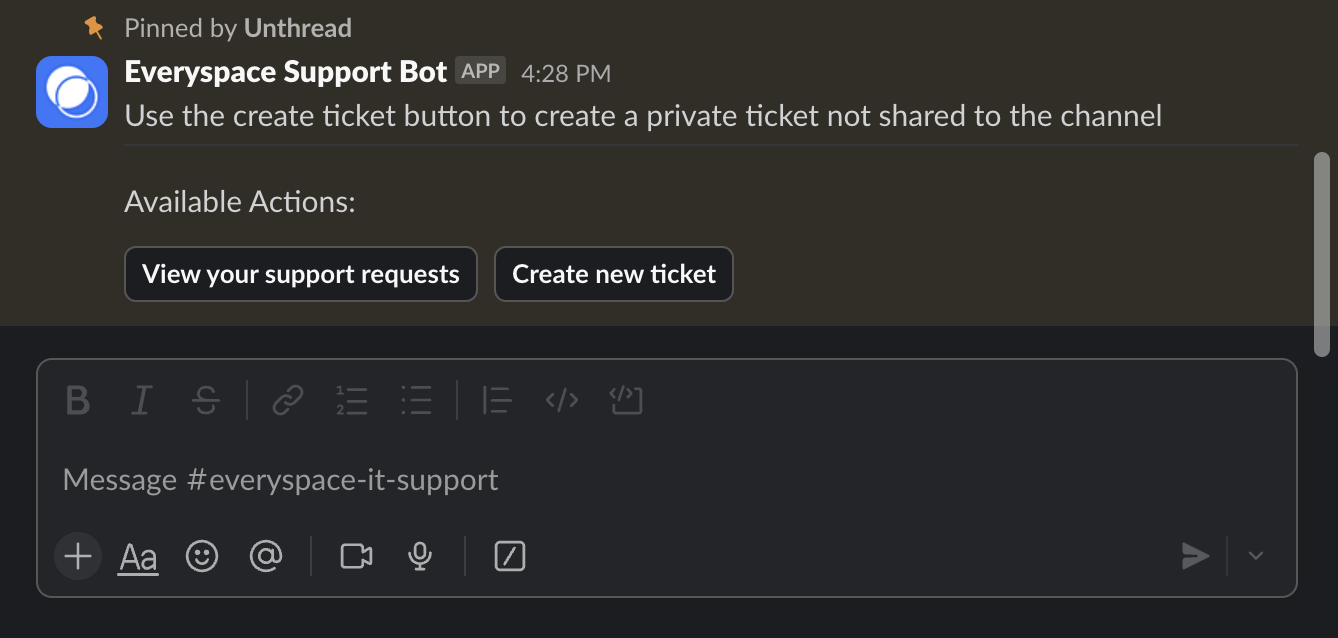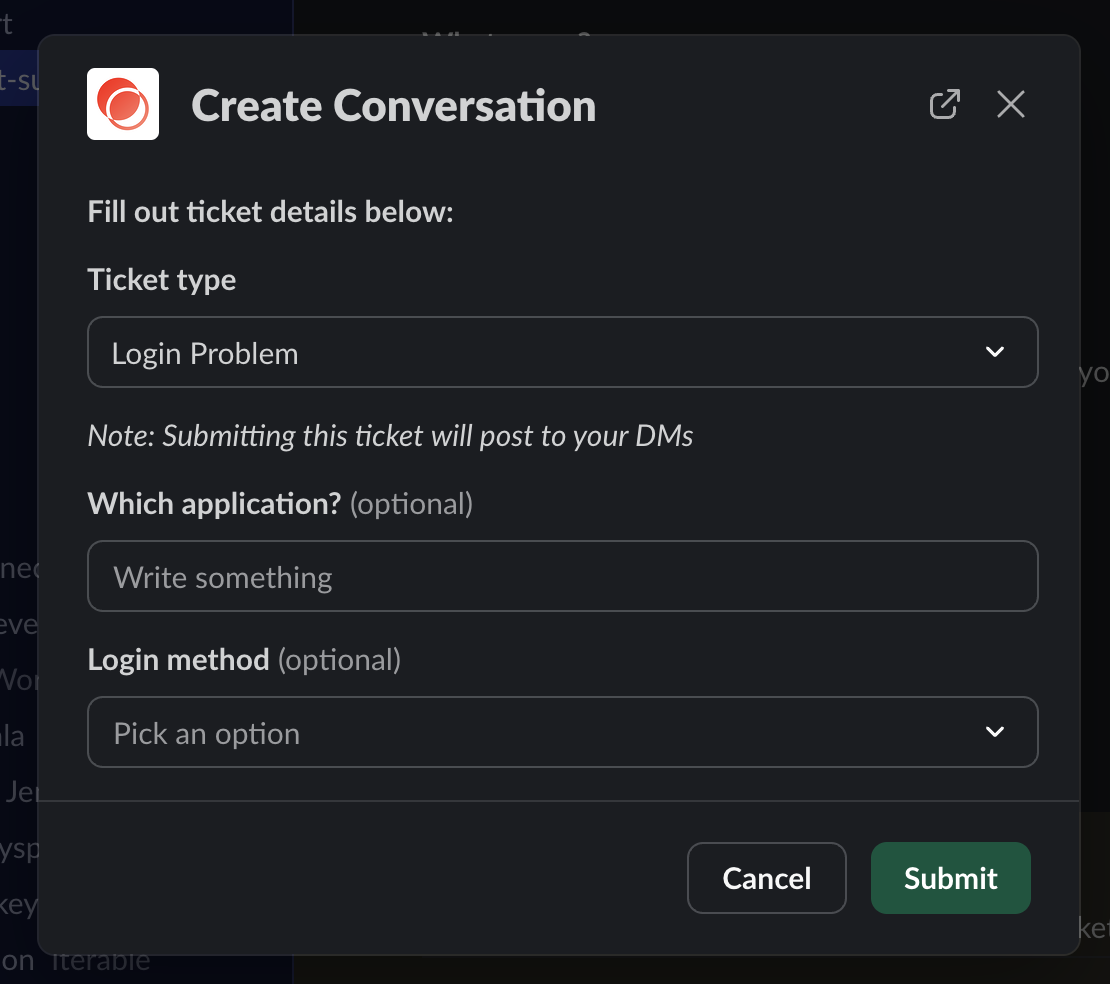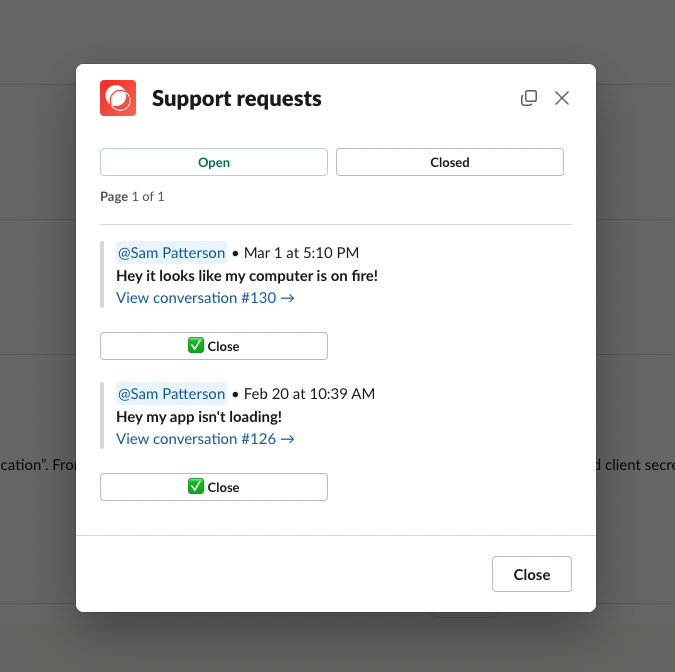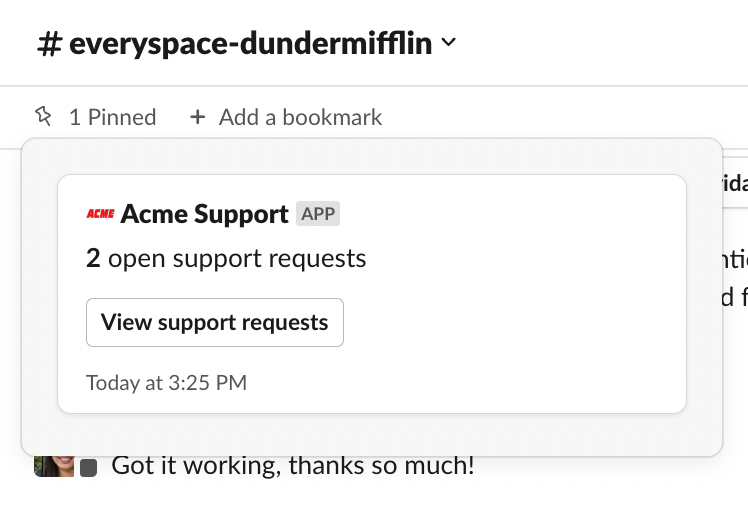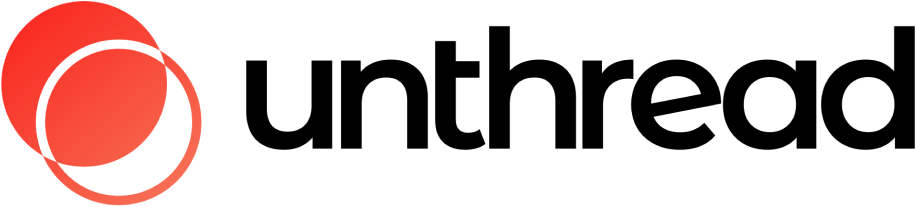Give your customers the ability to track their open support requests right from a Slack channel.
How it Works
In-Channel Message
A message will be posted into the channel and will update to show the number of open conversations you have with that customer.
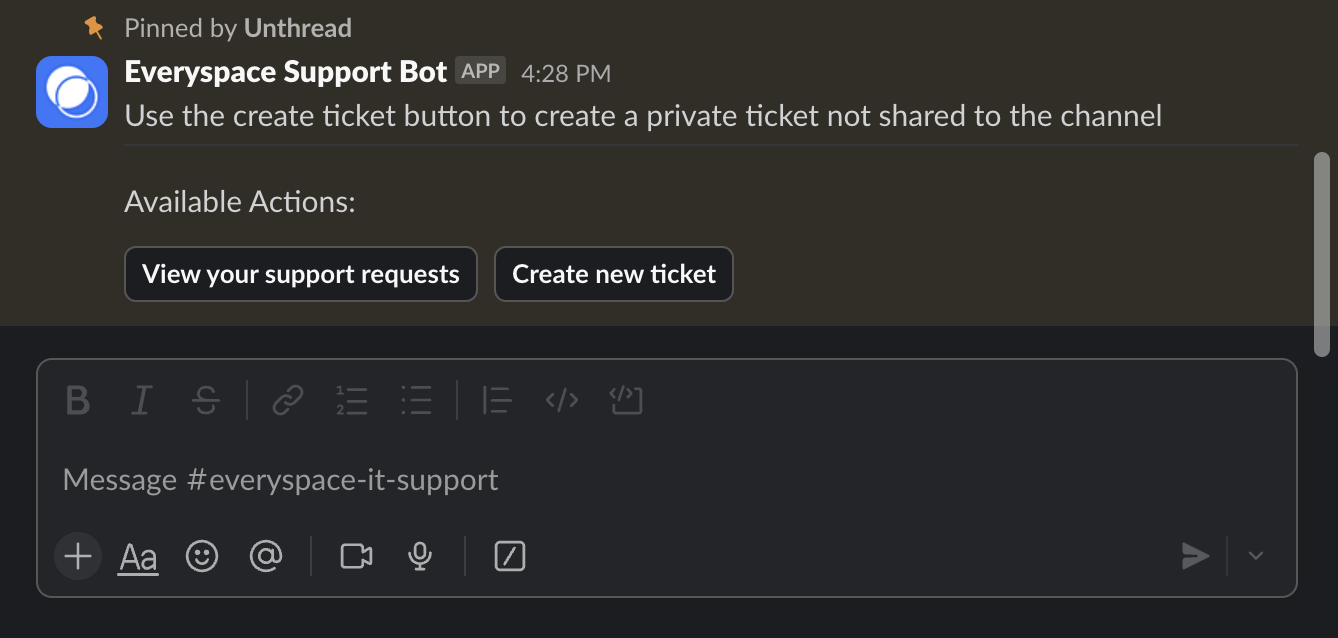
Customize Name & Image
You can customize the name and image that appears in the message by going to your Project settings page in your Unthread dashboard.
Customize Message
You can add custom text to this message by going to the In-Channel Ticket Tracker settings page in your Unthread dashboard.
Submitting New Tickets
When a customer clicks on the “Submit a new ticket” button, they will be brought to a modal where they can submit a new ticket. They’ll be able to select a ticket type, and then fill out the rest of the ticket details.
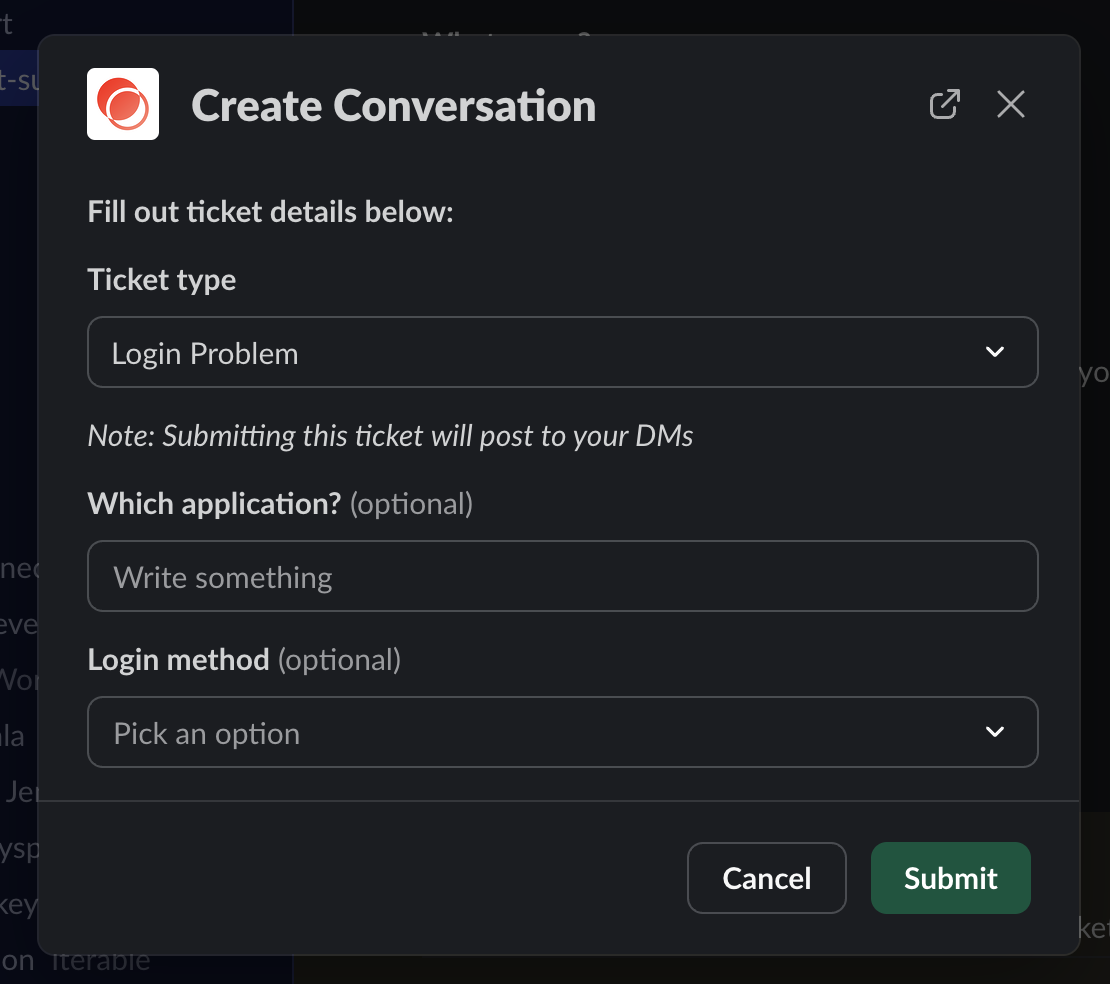
Customize Modal Title
You can customize the title of the modal by going to the In-Channel Ticket Tracker settings page in your Unthread dashboard.
Posting Ticket Details
By default, ticket details will be posted to the channel where the message was posted. You can also enable “Private Mode”, which will instead post the ticket details to a private DM with Unthread Bot.
Request History Pop-up
The “View support requests” button will bring up a modal where the customer can view the open & closed conversations.
From here, you can click on a conversation to be deep-linked back into the thread where it was taking place.
Customers can also close out their own issues if they feel that it’s been resolved, which will close it out on your end as well.
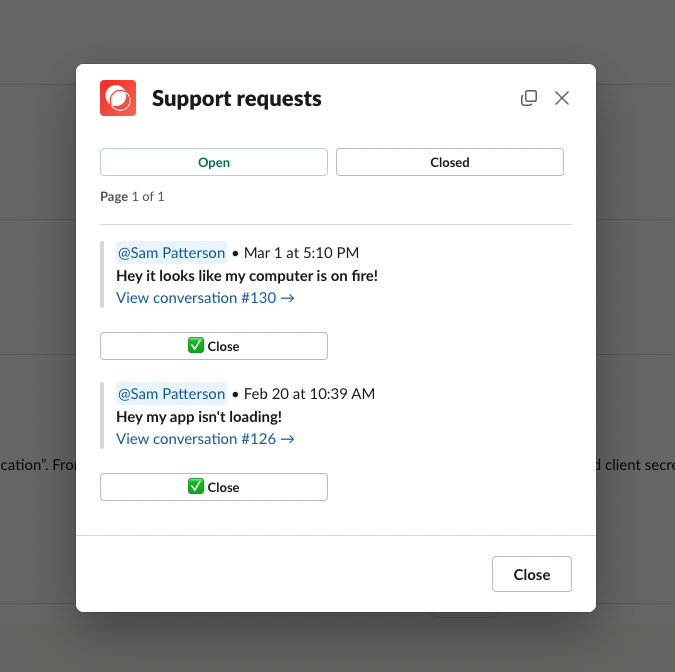
Pinning Message to Channel
The Unthread app will automatically pin this message to the channel so it’s easy to navigate back to it from the top of the Slack channel view.
Troubleshooting tip: Not seeing the message pinned? Head to your Unthread dashboard, which is likely telling you to reconnect Slack to give us the correct app permissions to do so. You can also manually pin the message.
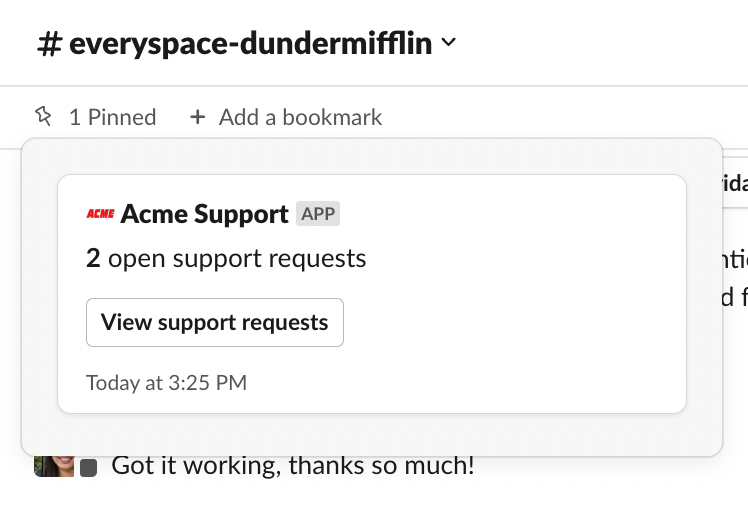
How to Enable
Tip: when you enable the in-channel ticket tracker for the first time, a new message will be posted in the channel and automatically pinned.
Enable Per Channel
Head over to a channel from your Unthread dashboard. From the “Settings” tab, scroll down to the “In-channel ticket tracker”.
By default, the global setting will be chosen. Use the dropdown to override and enable or disable specifically for this channel, and click “Save”.
Enable for All Channels
You can globally enable or disable the message to appear in all of your customer Slack channels.
To change the default, head to “Settings” > “General” > then scroll down to the “In-channel ticket tracker”.