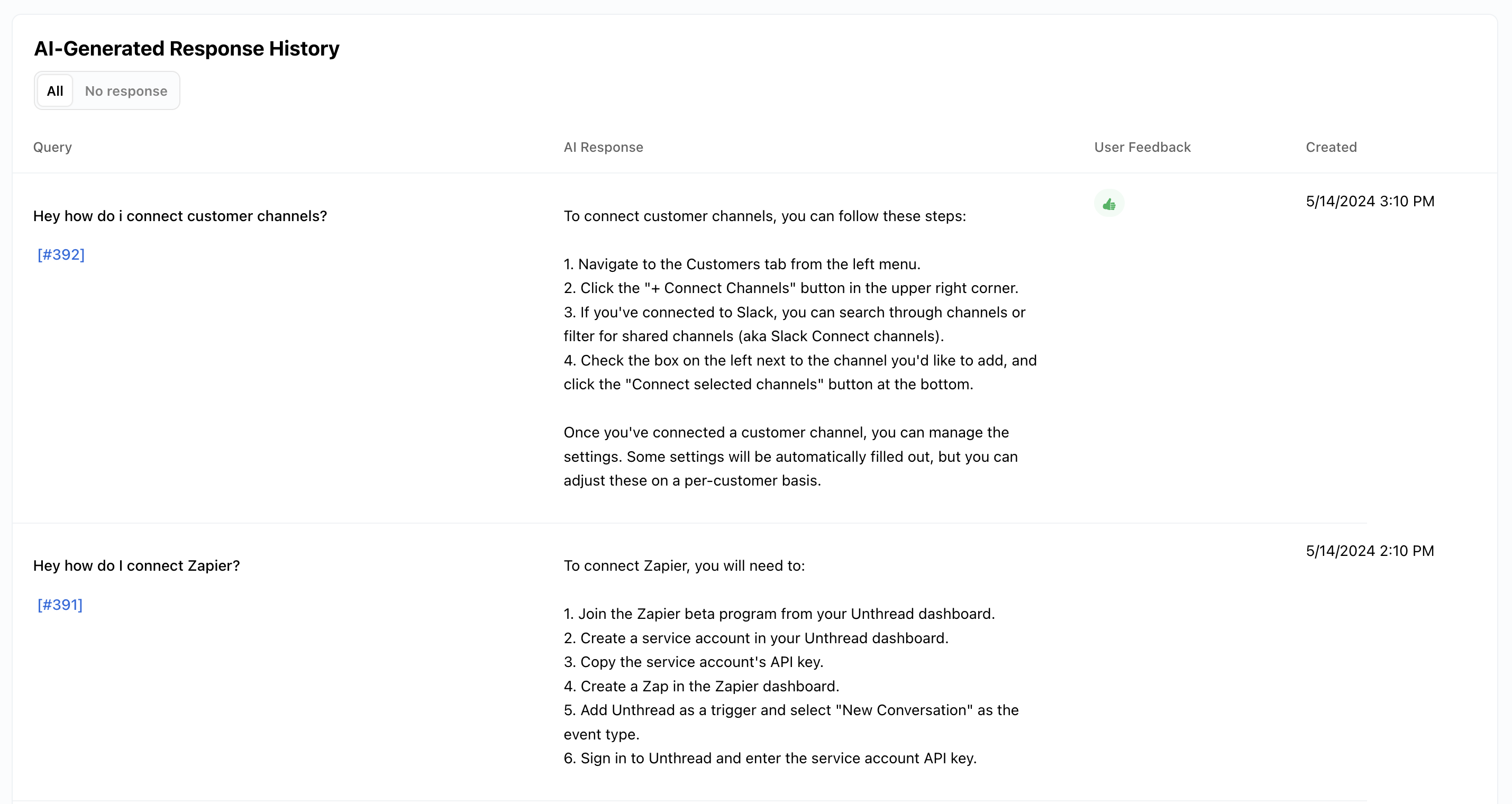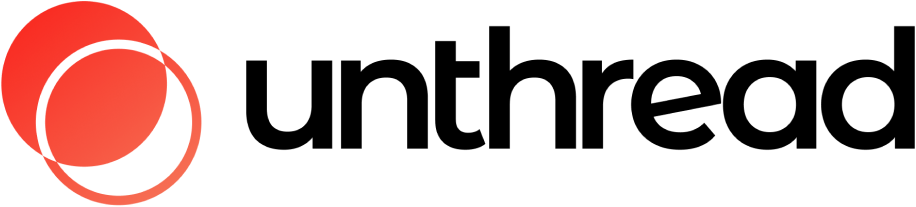Introduction
With Unthread AI, you can use your existing knowledge base to train an AI model to provide helpful responses and relevant documentation to customers. AI works with Slack, email, and in-app chat support so you can automate your responses to customers across any channel.Training AI on Your Knowledge Base
Once you’ve enabled this feature, you’ll see a tab under “Settings” > “Knowledge Base” where you can connect your documentation. We have an article about how to set up various source of knowledgeTesting Responses
You can also click “Test Responses” and enter in some sample text to get a preview of what the AI will generate.AI-Generated Responses
You can have the AI automatically respond to a customer question with a human-friendly response via the Auto-responder.AI-Generated Responses in the Channel
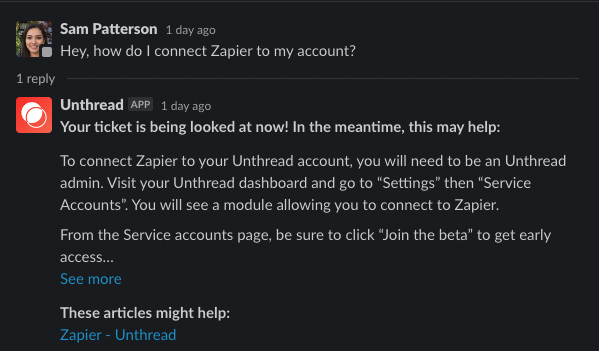
Auto-closing Conversations
After the AI sends a response in the channel, the customer will be presented with a thumbs up or thumbs down to provide feedback on the answer. A thumbs up will auto-close the conversation, marking it as resolved.Enabling Auto-responder Replies
From the Slack settings or your Email inbox settings, you can enable the AI-generated responses in the “auto-responder” section.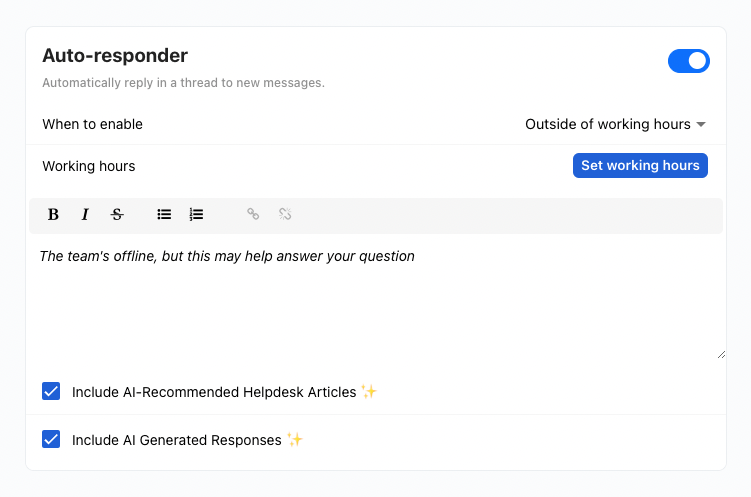
White-labeling the Bot
You can set your own custom name and image for the bot that replies. To set this, go to “Settings” > “General”, and you’ll see an option to set the “support name & logo”.Suggesting Responses to Support Reps
In the case that you don’t want your customers to be interacting directly with the AI, you can instead suggest responses to support reps privately. This is a great way to preview what the AI-generated response would be and make edits before sending.Suggesting a Response in Slack
To generate a suggested response from inside of Slack, you can do one of the following:- Apply the ”🤔” reaction to the message you’d like a response to
- Use a “message shortcut” called “Suggest AI Response”
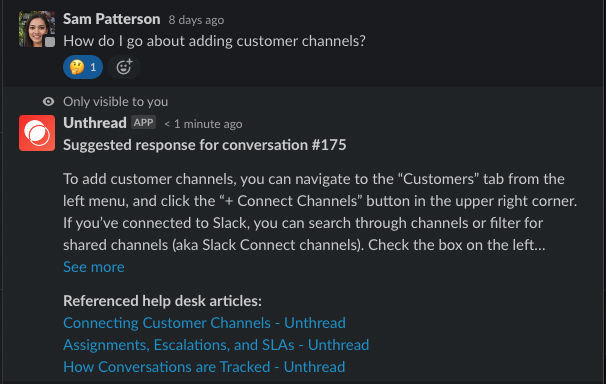
Suggesting a Response in Your Web Inbox
From the web dashboard, when managing a conversation, you can suggest a respnose by navigating to the conversation details page, and clicking ”✨ Suggest response”.If you don’t see a “Suggest response” button, you likely need to go to your “Settings” > “AI” page and enable AI responses from there
Analytics