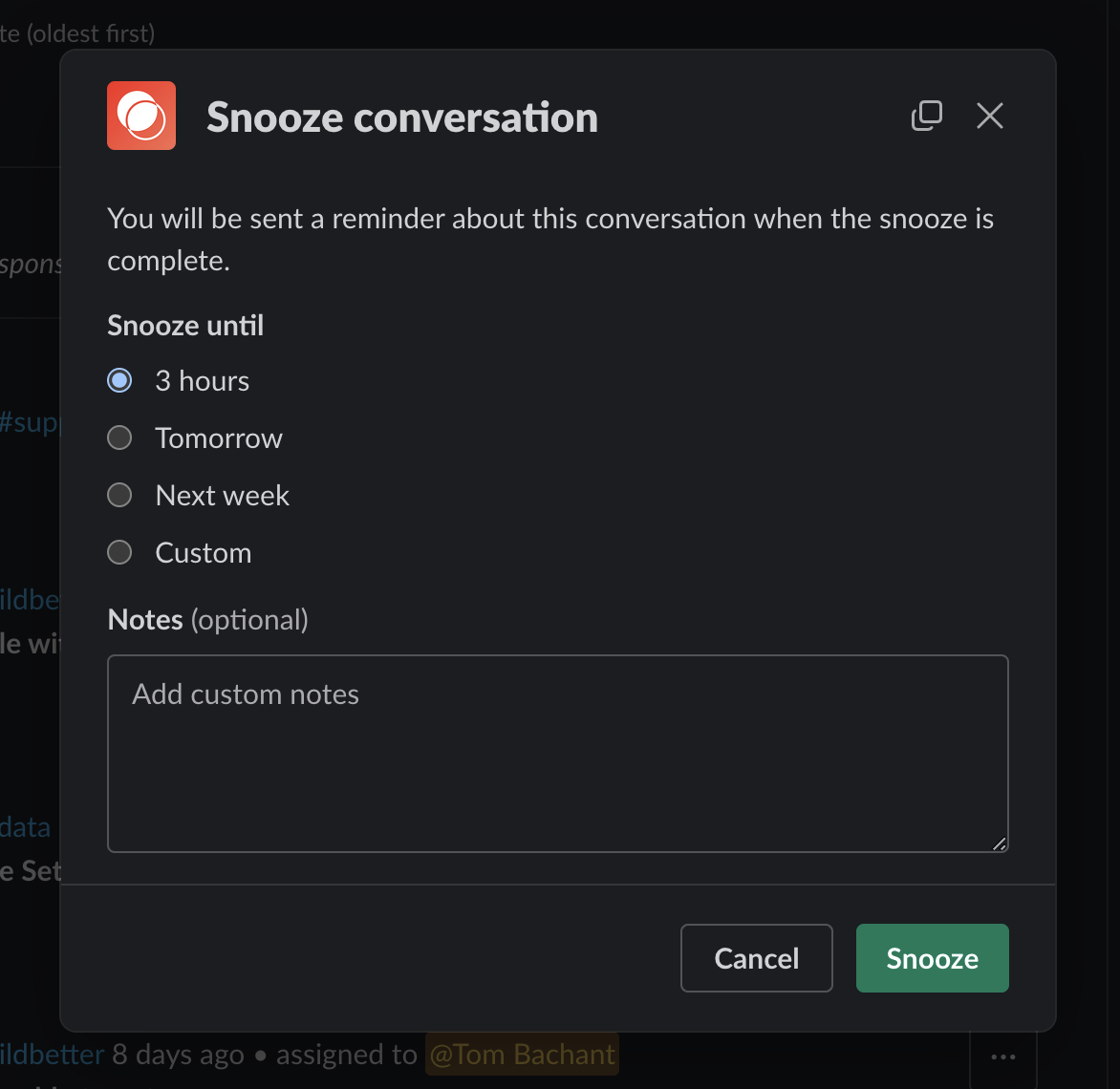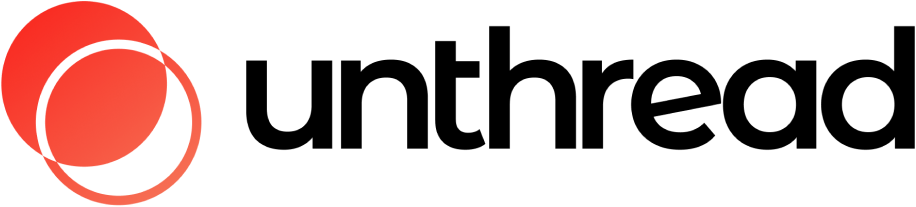Actions
Post to Triage Channel
Triaging will bring conversations with customers to an internal channel. In addition to automatically triaging, you can triage on a one-off basis and optionally tag team members in the process. We’ve got a whole article about Triaging here!Merge
In the event that a customer reaches out with the same issue in two separate threads, you can merge them together to unify the analytics. From the manage conversation pop-up, click the 3 dots followed by the “Merge conversation” option.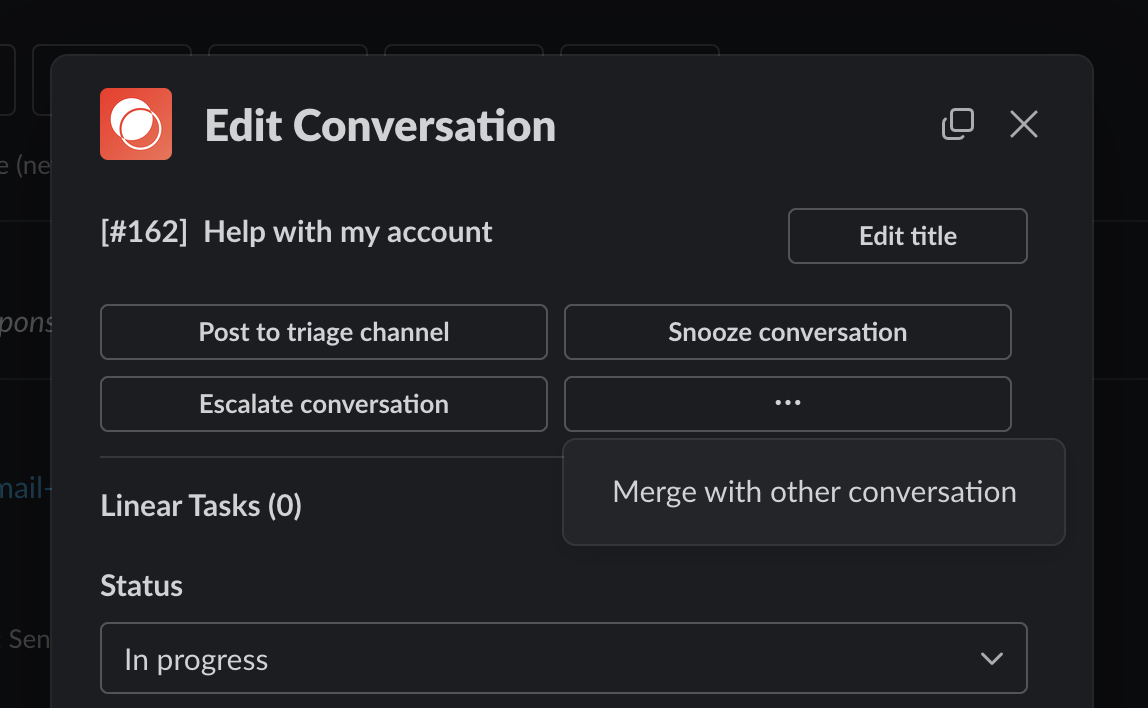
Split
If you have a conversation that you’d like to split into multiple conversations, go to a conversation on the Unthread dashboard, click the 3 dots next to a particular message, and select “Split conversation from here”. All future messages will be tracked as part of a new conversation.Snooze
Snoozing a conversation will put it “on hold” until a certain date. It will send a DM with a custom message at the specified date.