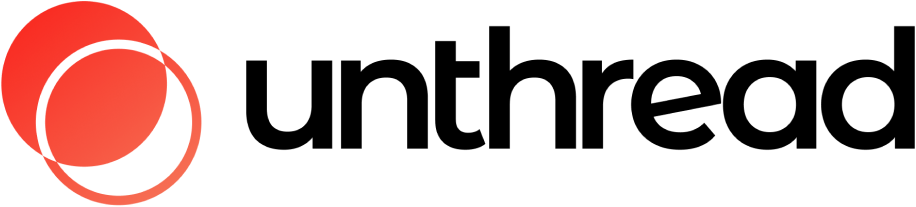Introduction
When you connect a channel to Unthread, we’ll automatically track new conversations as tickets in your Unthread Inbox and dashboard.Ticket tracking happens behind the scenes, meaning customers will not see the Unthread app when a new ticket is created.
- The Unthread app is connected to the channel (it should appear in your “Channels” list in the dashboard)
- A user who is not a part of your Slack workspace submits a message in an external channel
- Automated tracking is not turned off in your settings
- The message isn’t a pleasantry like “Thanks” or “Hello”
Customers vs. Agents
In every channel, you will have Customers (people who create tickets when they post) and Agents (people who can respond to tickets). For shared Slack Connect channels, anyone who is outside of your email domain will automatically be marked as a customer, and anyone in your Slack workspace will be an agent. For internal support channels, anyone who is an “admin” or “agent” of that channel profile will have access to agent features, and anyone else will be considered an internal customer. You can override these settings by navigating to the “Channels” menu in the left, then select the channel you’d like to update, then select “Manage Role Overrides” in the top right. You will then see the following options: Override Teammate List When enabled, only users/groups added to the list below will be treated as internal teammates in this channel (overriding project defaults). If this list is empty, no one is considered a teammate by default in this channel. Override Customer List When enabled, users/groups added to the list below will always be treated as external customers in this channel, overriding all other classifications for them. If this list is empty, no users/groups are explicitly forced to be customers by this specific override (other rules still apply for others).Handling Threads vs. Top-Level Messages
We know that some customers love threads and some despise them! Fortunately, Unthread is able to group conversations together regardless of whether messages come in threads or the top level of the channel.- Top-level messages are grouped into conversations based on a time interval between messages from the same user. This defaults to 1 hour but you can change this in your Slack settings under the “Group top-level messages” setting.
- Threads are always tracked as individual conversations
- If you have a conversation happening on the top level, you can thread off of a message to automatically split and create a new conversation out of that thread
- If you have multiple conversations that you’d like to combine, you can also merge conversations
- If you have a conversation that you’d like to split into multiple conversations, you can split a conversation
Example
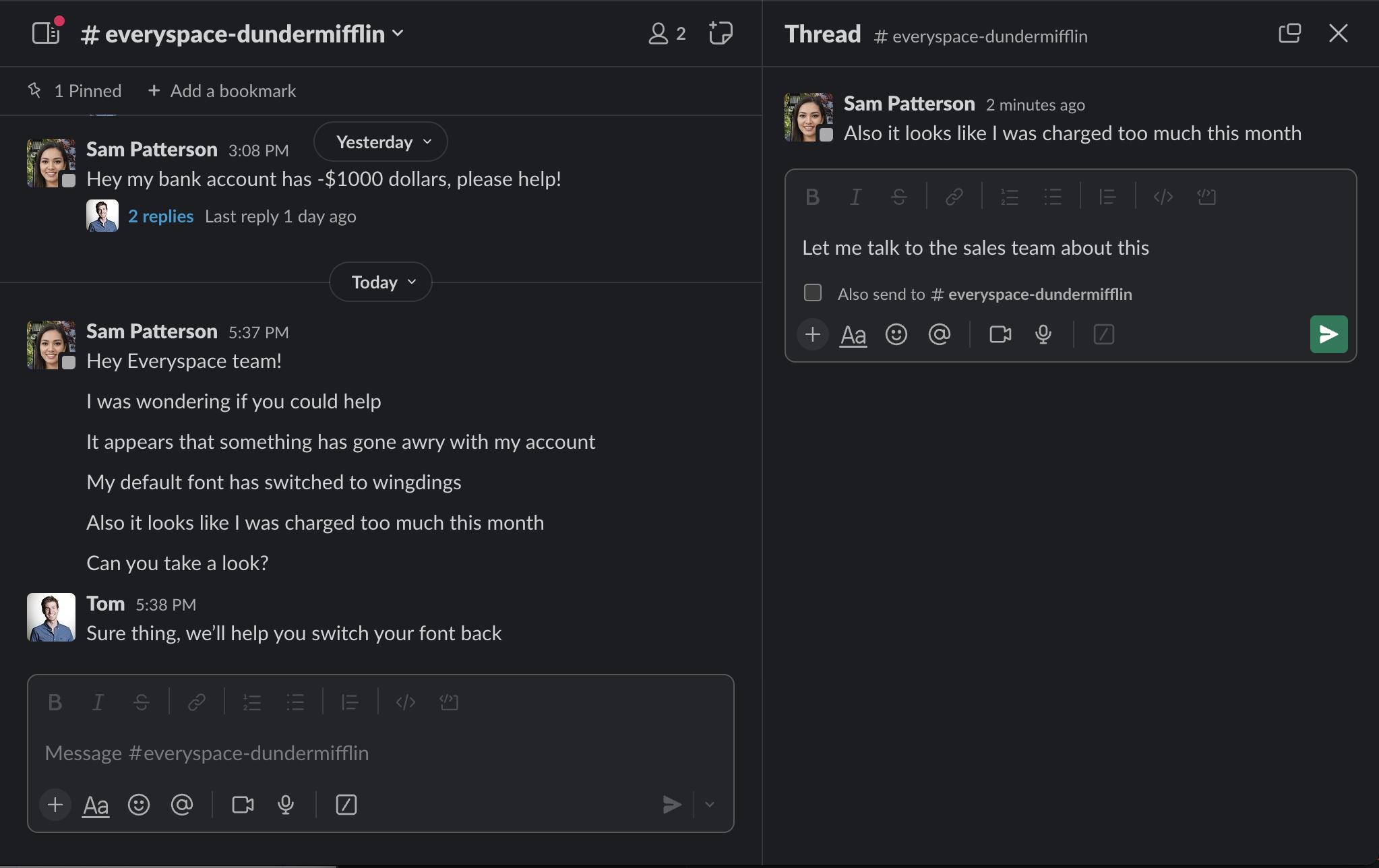
Automations
Once you start tracking conversations, you’ll want to take a look at some of the automations that you can configure:- Assignments & escalations of conversations (setting an owner and SLA for the ticket)
- Triaging conversations (bringing them to an internal channel)
- Editing details (like priority, status, notes, and more)
- Auto-responders (customized based on customer, time of day, SLA, etc.)
- AI-generated responses (powered by your helpdesk articles and AI)