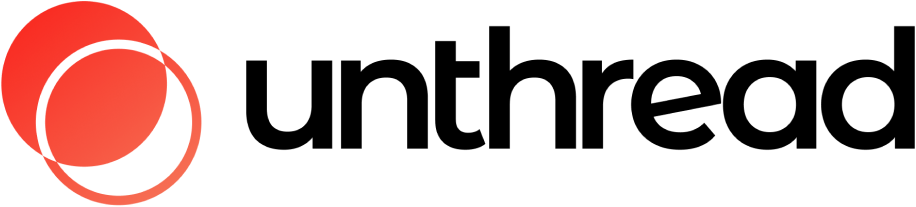Managing Conversations

By default the audit trail is enabled. If you’d like to disable this, click the sliders icon in the top left and uncheck “Show audit trail” to see status changes, assignments, and other ticket changes inline with the thread.
Responding to Customers

Composing Your Reply
You can add custom-formatted text into the text box, and it will be sent back to the customer. From there, you can send it through the Slack channel, or alternatively use the “Send and Close” or “Send and Snooze” options. When composing your reply, you can perform the following actions:- Insert AI suggest responses with relevant helpdesk documents.
- Add Attachments (Including images or other file types)
- Run an Automation
- Send GIFs or emojis
- Insert Templates
Adding Internal Notes
If you’ve enabled triaging, you can also add private notes about a conversation into the respective triage channel. You can use the same formatting and special attachments in this message as you can with the customer reply.Keyboard Shortcuts
To navigate more quickly through your inbox, you can use our set of keyboard shortcuts. Shortcuts include:- Close conversation:
⌘ + Shift + 🅴 - Add tags:
Shift + 🆃 - Change assignee:
Shift + 🅰 - Snooze:
Shift + 🆉 - Open thread in Slack:
Shift + 🆂
Type
⌘ 🅺 to bring up the full list of available shortcuts.