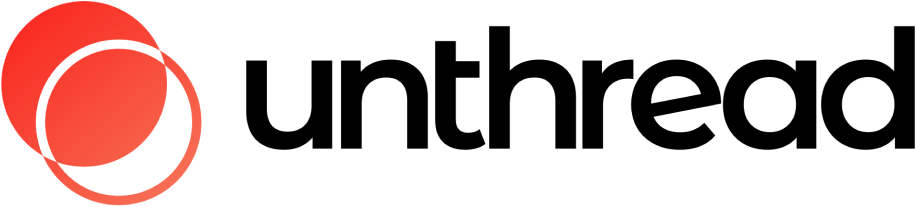Analytics is available on all Unthread plans Contact our support team if the option is unavailable.
Introduction
Welcome to Unthread Analytics! Whether you’re just getting started or looking to dive deeper, this guide will help you understand and optimize your customer support operations using data. Think of analytics as your support team’s compass—it shows you where you’ve been, where you are now, and helps you navigate toward better customer experiences.Getting Started: Your First Steps
- Navigate to Analytics: Go to Dashboard > Analytics in the main menu
- Start with Response Times: Begin with first response time reports to understand your team’s current performance
- Save Your First Report: When you find a view you like, save it as a report for quick access later
- Build Your Dashboard: Use the board builder to combine multiple reports into a comprehensive view
- Set Up Regular Reviews: Schedule time to review your analytics regularly
What You Can Track
Performance Analytics
See how quickly your team responds to customers and resolves issues. Track response times, resolution times, and overall team efficiency to spot areas for improvement.Performance Analytics
Volume Analytics
Understand your workload patterns and conversation volumes. Identify when you’re busiest and plan your staffing accordingly.Volume Analytics
AI Analytics
See how well your AI assistant is performing. Track deflection rates and understand how effectively your AI handles customer inquiries.AI Analytics
Board Builder
Create custom dashboards that combine multiple reports. Great for executives and stakeholders who need a high-level view of everything.Board Builder
Your Analytics Dashboard
Real-Time Updates
Your analytics update in real-time, so you’re always looking at current data. No more wondering if your reports are stale—what you see is what’s happening right now!Interactive Dashboards
Use the board builder to create custom dashboards that display multiple reports side by side. This is where the magic happens—your personal mission control for monitoring the metrics that matter most to your team.Smart Filtering
Filter your data by assignee, customer, channel, priority, status, and custom fields to focus on specific aspects of your support operations.Export Your Data
Download your analytics data as CSV files for external analysis, presentations, or reporting to stakeholders.Business Hours Focus
Toggle between all hours and business hours to focus on working time metrics—perfect for operational planning and SLA monitoring.How Teams Use Analytics
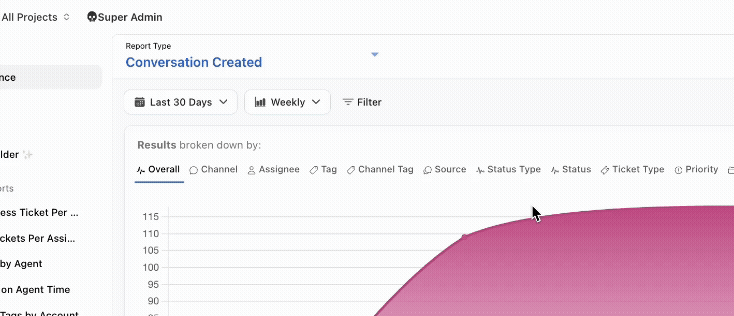
Daily Operations: Your Morning Check-in
Start your day by checking your analytics dashboard. Monitor response times and open conversation counts to understand your current workload. Check AI deflection rates and review volume patterns to ensure balanced distribution.Weekly Reviews: The Big Picture
Set aside time each week to analyze resolution times and customer satisfaction scores. Review escalation rates and channel performance to identify bottlenecks and celebrate wins.Monthly Planning: Strategic Insights
Use monthly analytics reviews to assess overall team performance trends. Review customer satisfaction and sentiment trends to understand long-term patterns.Getting the Most Out of Analytics
Start Simple
Don’t try to track everything at once. Begin with 2-3 key metrics that align with your team’s goals, then gradually expand your analysis.Set Your Baselines
Document your current performance levels and set realistic improvement targets. Track your progress over time to measure success.Make It a Habit
Schedule regular analytics reviews with your team. Use the data to inform process improvements and recognize achievements.Optimize Performance
- Use business hours filtering for operational metrics
- Limit date ranges for better performance
- Apply filters early to reduce data volume
- Save frequently used reports for quick access
Need Help?
For technical issues or questions about analytics functionality:- In-app Help: Click on the Unthread icon in the analytics interface
- Documentation: Refer to the detailed guides linked above
- Still need assistance?: Shoot us a note at [email protected] or send us a message in your dedicated Slack channel.