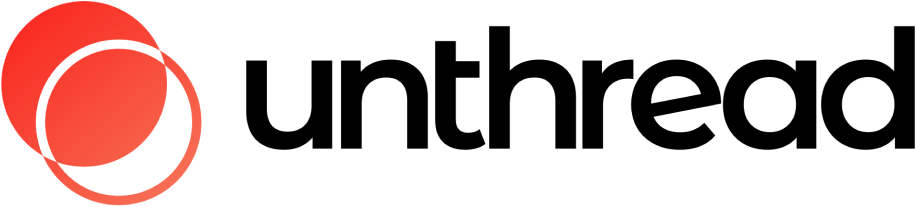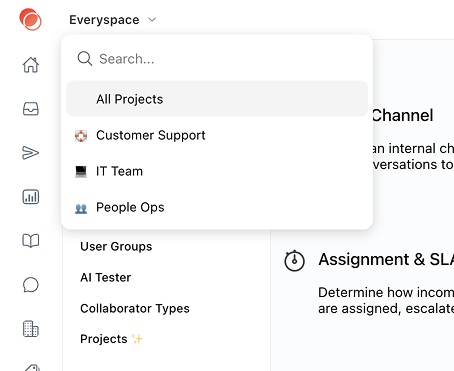
Introduction to Projects
Projects are a way to separate different teams using Unthread who have a different group of admins and agents.Common use for Projects: create one project for “IT” and another for “HR” so the two teams can keep their tickets separate
Roles
Within the context of a project, we have 3 roles that you can provide to users- Standard: they can see tickets and leave responses but cannot update details or be assigned
- Agent: they can be assigned tickets and can manage all ticket details
-
Owner: they can see and manage all tickets as well as edit settings in the Project
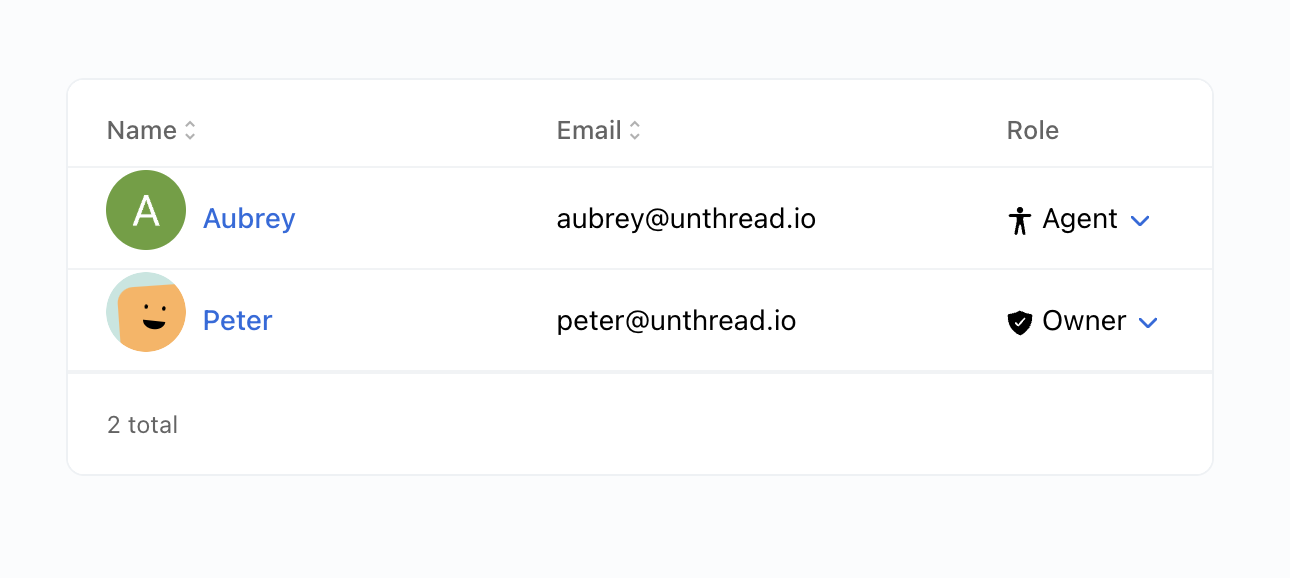
Privacy
You can limit access to ticket visibility across projects, or choose to share tickets across your organization. We have two settings to control this:- Visibility
- “Public” means anyone in your workspace can see ticket data (they must still be an authenticated user in your domain)
- “Private” means only users within the project are able to see tickets. This is a commonly used setting for teams like HR.
- Type
- “Internal support” means you’re supporting team members within your organization, and only users specified as an “Agent” will be able to respond to tickets
- “External support” means you’re supporting customers outside of your organization, and anyone in your domain will be able to respond, but only “Agents” will be able to be assigned.
To manage your Project settings, navigate to “Settings” > “Your Project Name”, and you can update these privacy settings and manage membership.
Deleting Projects
In the event you need to delete a project, you can expect the following behavior:- Any channels are migrated to the tenant-level default project
- Any ticket types and email inboxes created under that project are deleted
- Conversations will remain, and because the channels have moved to the default project, you’ll see the new project name with all of the old conversations.
Global Permissions
From your “People” tab, you can manage folks who are able to manage your Unthread instance across projects. These roles can be applied to users at the organization level:- Owner: they can see all ticket data and edit all settings across the organization. This role should be used sparingly
- Admin: they can edit settings but cannot view tickets in private Projects that they are not a member of
The Admin role can be great for IT managers who need to configure the workspace, but don’t need to have access to tickets in the HR project.
User Groups
User Groups are a way to set permissions for users that match a specific criteria rather than adding each user individually. You can define user group membership by:- Slack User Groups
- Slack Channel membership
- Okta Group membership
- Google Group membership
- Azure AD Group membership
- HRIS categories like Department, Location, or Job Title
Slack User Groups will automatically sync to Unthread from your Slack workspace.
Okta and HRIS groups will sync automatically from your identity provider if you have HRIS sync enabled (available in Business and
Enterprise plans).